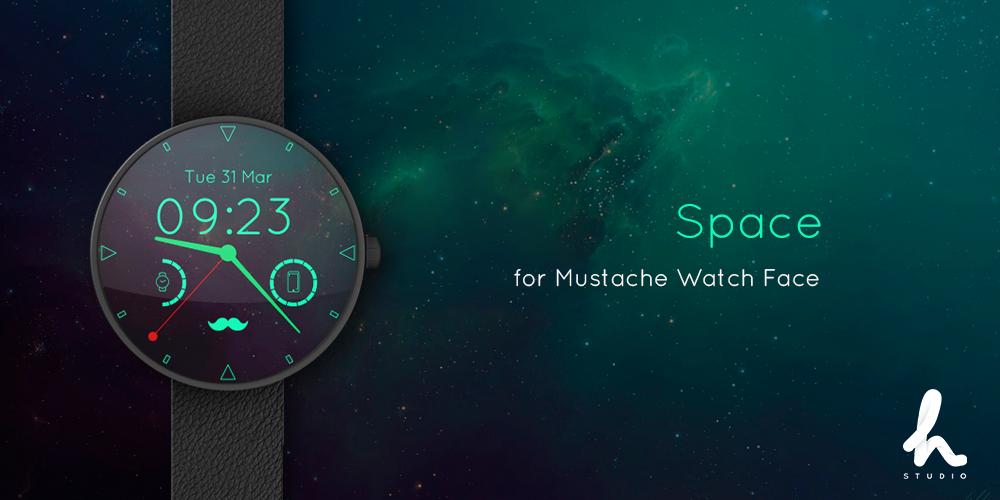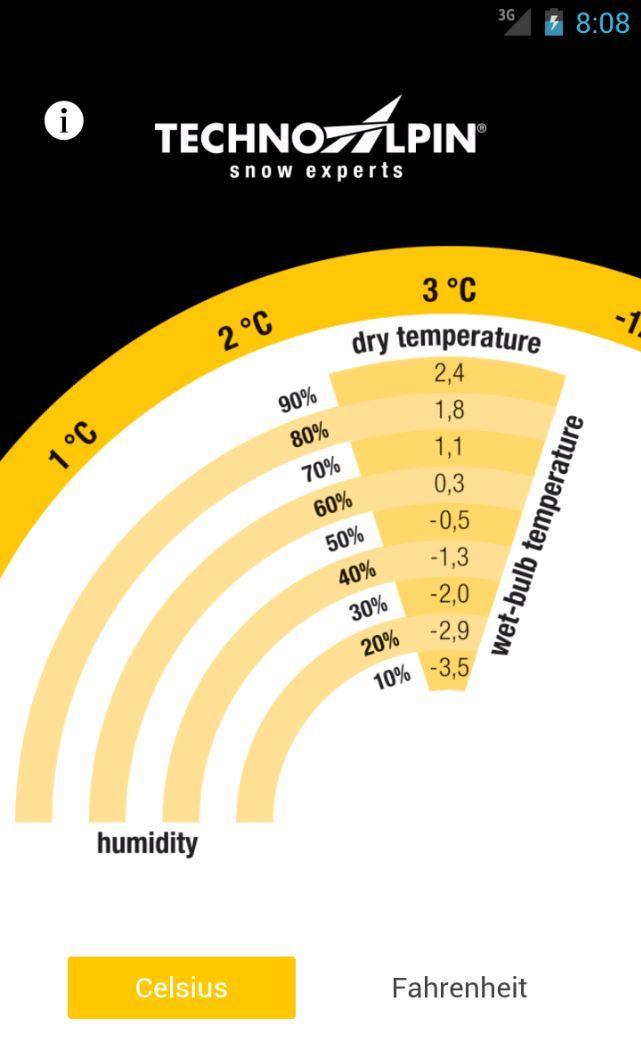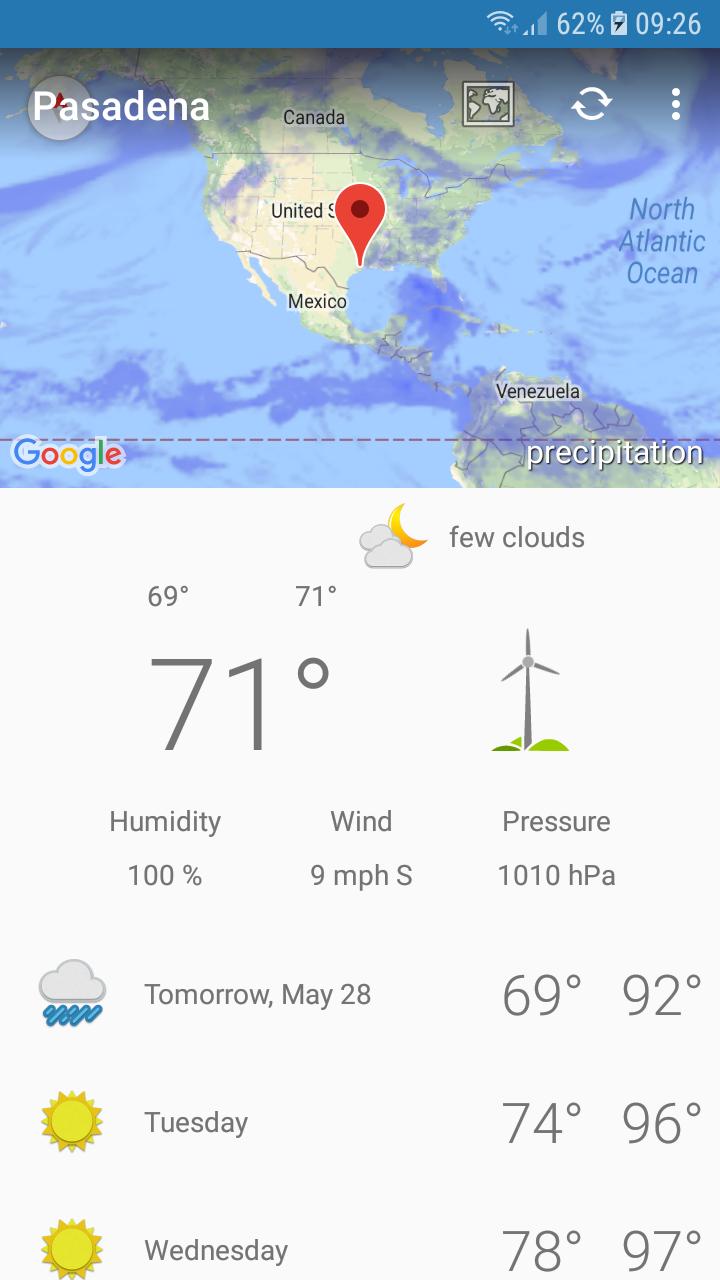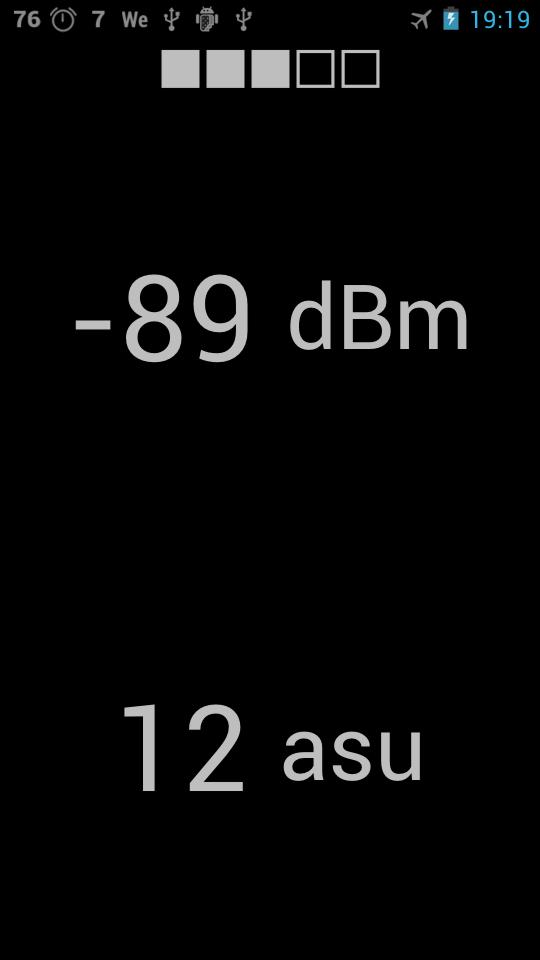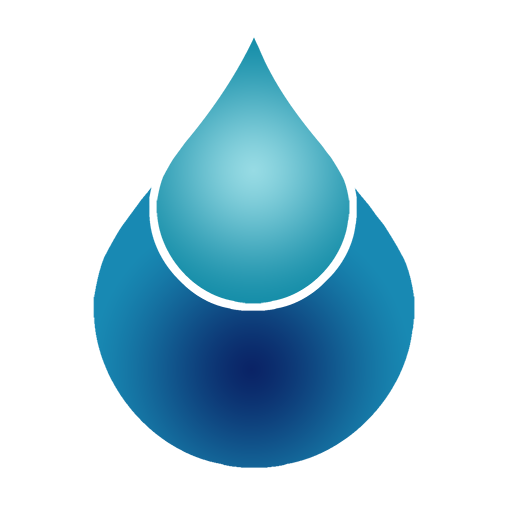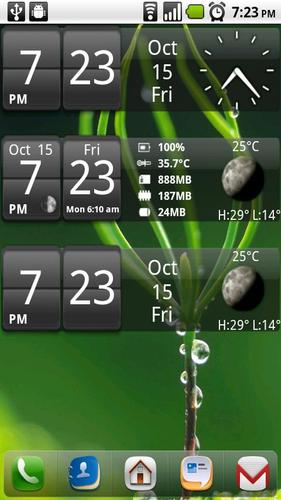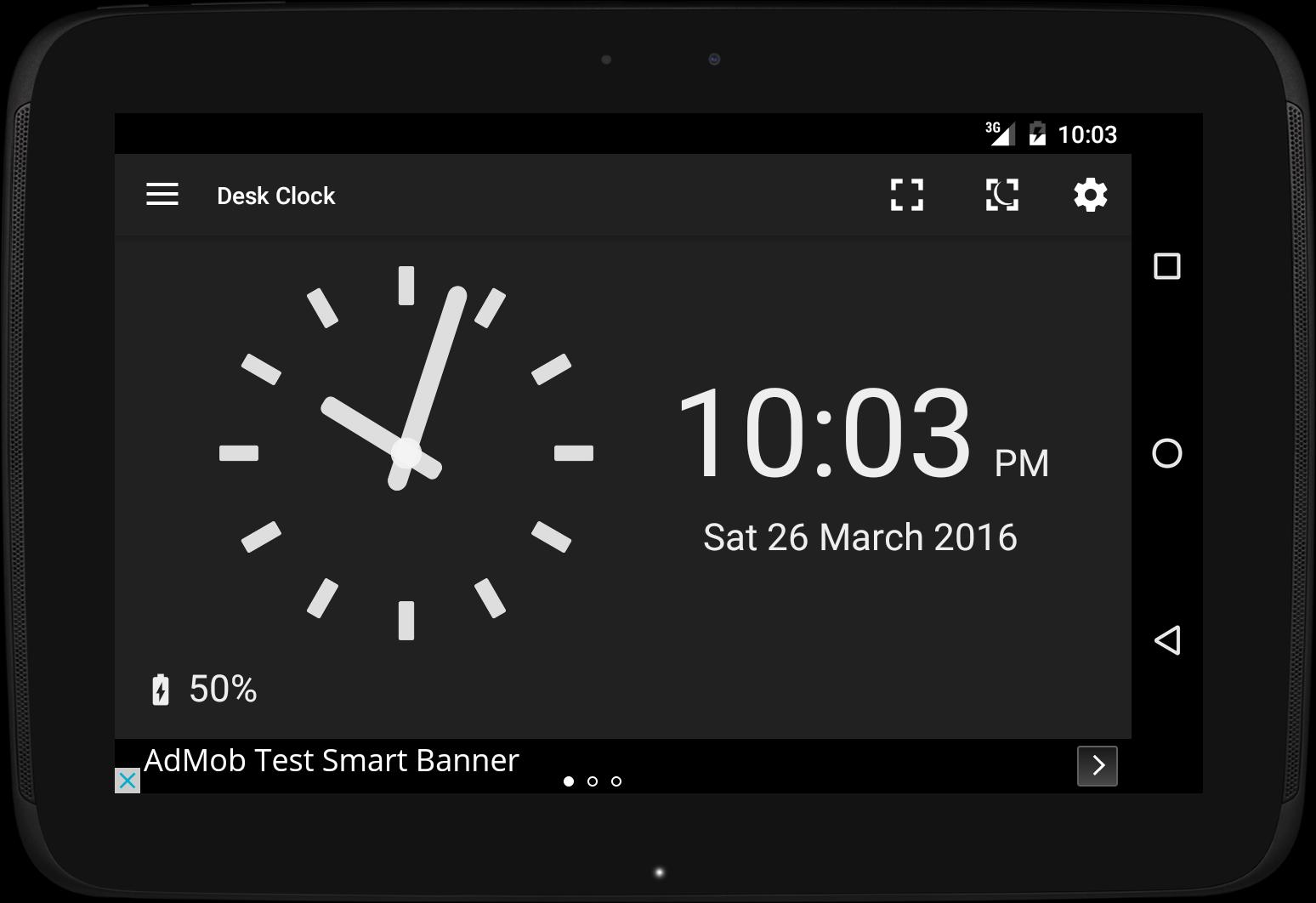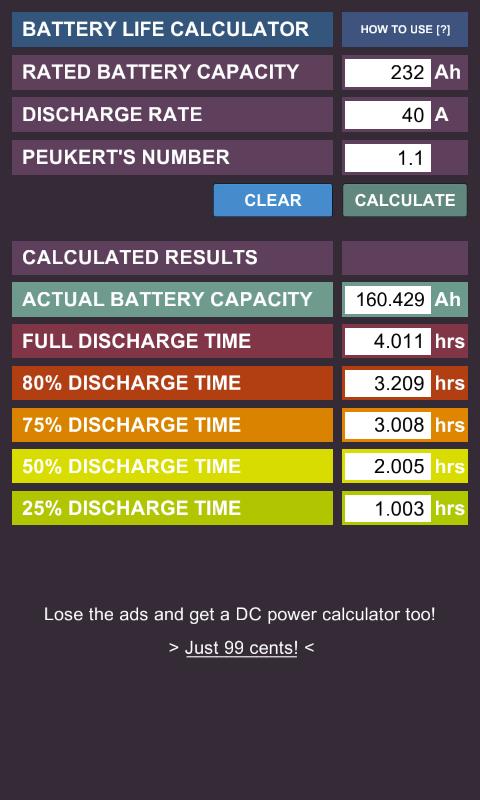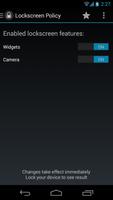

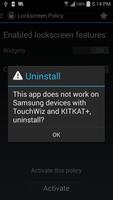
Disable multiple 3rd party widgets on the lockscreen before Android 4.4
Disable multiple 3rd party widgets on the lockscreen. Also removes lockscreen camera access on some devices.
BIND_DEVICE_ADMIN is required here to configure lockscreen settings.
WARNING:
Not intended for use on Android 5.x. Will cause boot-loops on Android 5.1 OTA for Nexus 5.
★ Featured on Android Police, CNET, Droid-Life
# Uninstall
First go to the app's left swipe-in menu by choosing 'Deactivate'. Or uncheck the app from the 'Device Administrator' list under 'Security' in your 'Settings' application. This allows you to uninstall.
# Android 4.4+
Lockscreen Policy is at end-of-life and is no longer expected to work consistently across all devices, because of various changes in KitKat by Google and device manufacturers. Thanks for supporting Lockscreen Policy!
NOT USEFUL on Samsung TouchWiz devices. From version 1.3.2, the app will ask the user to uninstall when run. Tip: Use a third-party SMS app to hide SMS on the lockscreen. Uncheck 'Multiple Widgets' in 'Lock screen' system setting to turn off 3rd party lockscreen widgets.
Disables the camera widget in stock Android (Nexus/GPE). Leave this setting in 'ON' position if you do not have a lockscreen camera widget.
# Android 4.2.x
Known issue under 4.2.2 with widgets disabled:
With widgets disabled, the default clock widget toggles between the bold and the non-bold hour clock every other unlock.
If your device is rooted, use clock hack to get the device to consistently show the non-bold hour clock. Sorry for the inconvenience, but I had no control over this. This issue is fixed in Android 4.3.
If you do not re-root your device after updating to Android 4.3, it is HIGHLY RECOMMENDED you undo the clock hack before proceeding.
# Usage
1) Run application
2) Make selections, and press activate
3) In the 'Activate device administrator' screen, choose 'Activate'
4) Turn off undesired features using the toggle switches. Changes are made instantly. Make sure your lockscreen is enabled to see the results.
# Hide App Icon from Launcher
If you enable this feature, you can undo this by adding a desktop 'Shortcut' (identified as a 'Widget' on some Launcher) to reopen the app to revert.
#Clock Hack for Rooted devices:
For users running Google firmware, you can now disable the bold-hour lockscreen clock with 'Clock Hack', accessible via the action bar menu even with widgets disabled in the lockscreen.
To undo or revert this, simply rerun 'Clock Hack'. You will additionally have to manually remove the clock widget and readd the desired one for changes to take effect if your lockscreen widgets are on. Note that this setting persists even if you deactivate or uninstall this application. (Can take a couple of screen locks/unlocks to take effect)
There are several downsides to using this hack. You will also lose access to the same widget from your homescreen. This alternate clock also will not launch the alarm app on click, nor does it display your world clocks.
On Android 4.3, to restore the bold hour clock widget, you may need to manually readd the widget by first removing the non-bold hour fallback clock widget.
# Caveats when disabling widgets on Android 4.2
Enabling this will force the lockscreen to use a 'default fallback widget'. On Google builds, the default is the stock DeskClock digital clock widget (with bold-hour style). This behavior cannot be changed.
The bold hour clock only affects official Google builds, and is part of Google's proprietary firmware.
The rooted method implements the following from XDA,
http://forum.xda-developers.com/showpost.php?p=34561693&postcount=35
The music controls will still appear as a new page when active, even with the lockscreen policies in place.
# Privacy
I do not collect any personal information with this completely free application.
# Additional Notes
Stericson RootTools http://code.google.com/p/roottools/
# Translations
Portuguese: Thiago Oliveira
Polish: Damian Krysa
German: Philip Weber

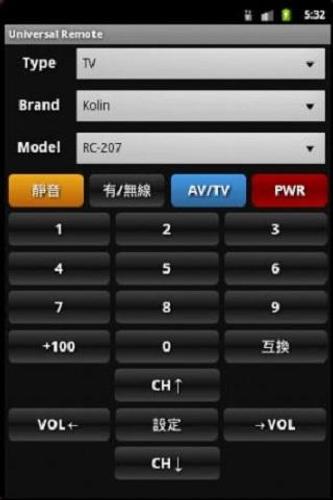
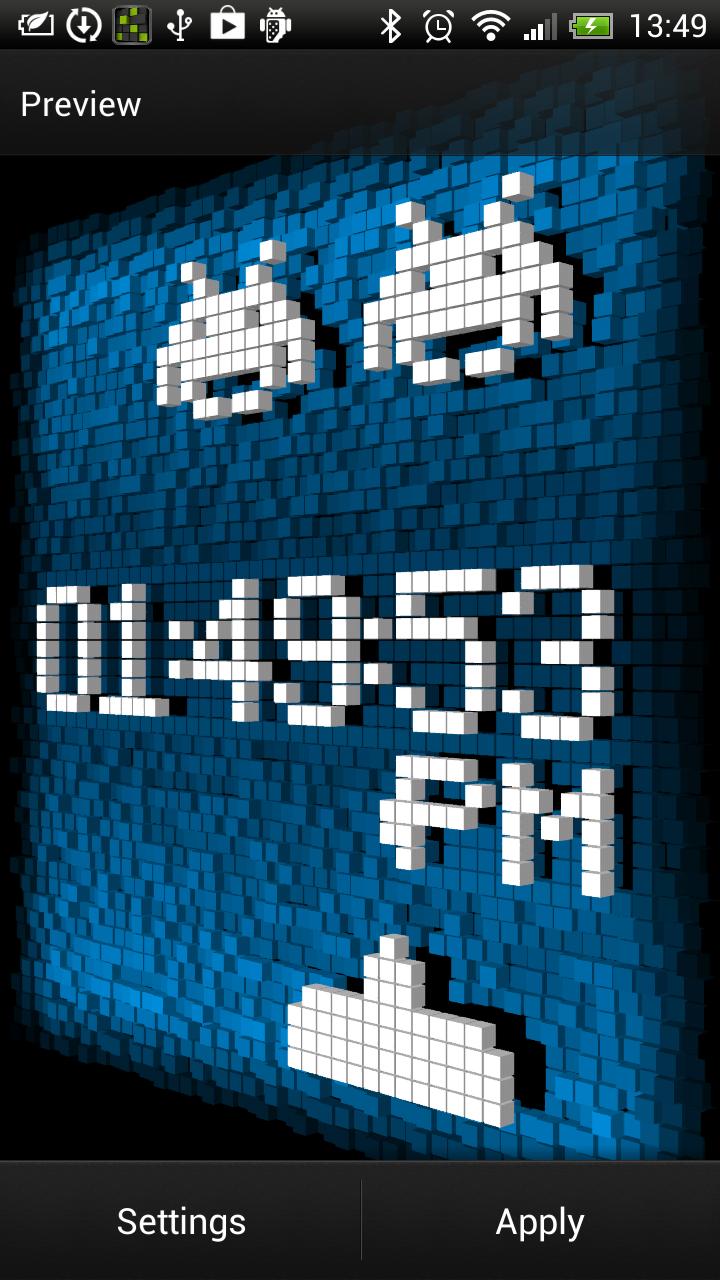
![[High Quality] silent camera](https://images.downzk.com/uploads/20251222/logo_6948f0235919f1.png)