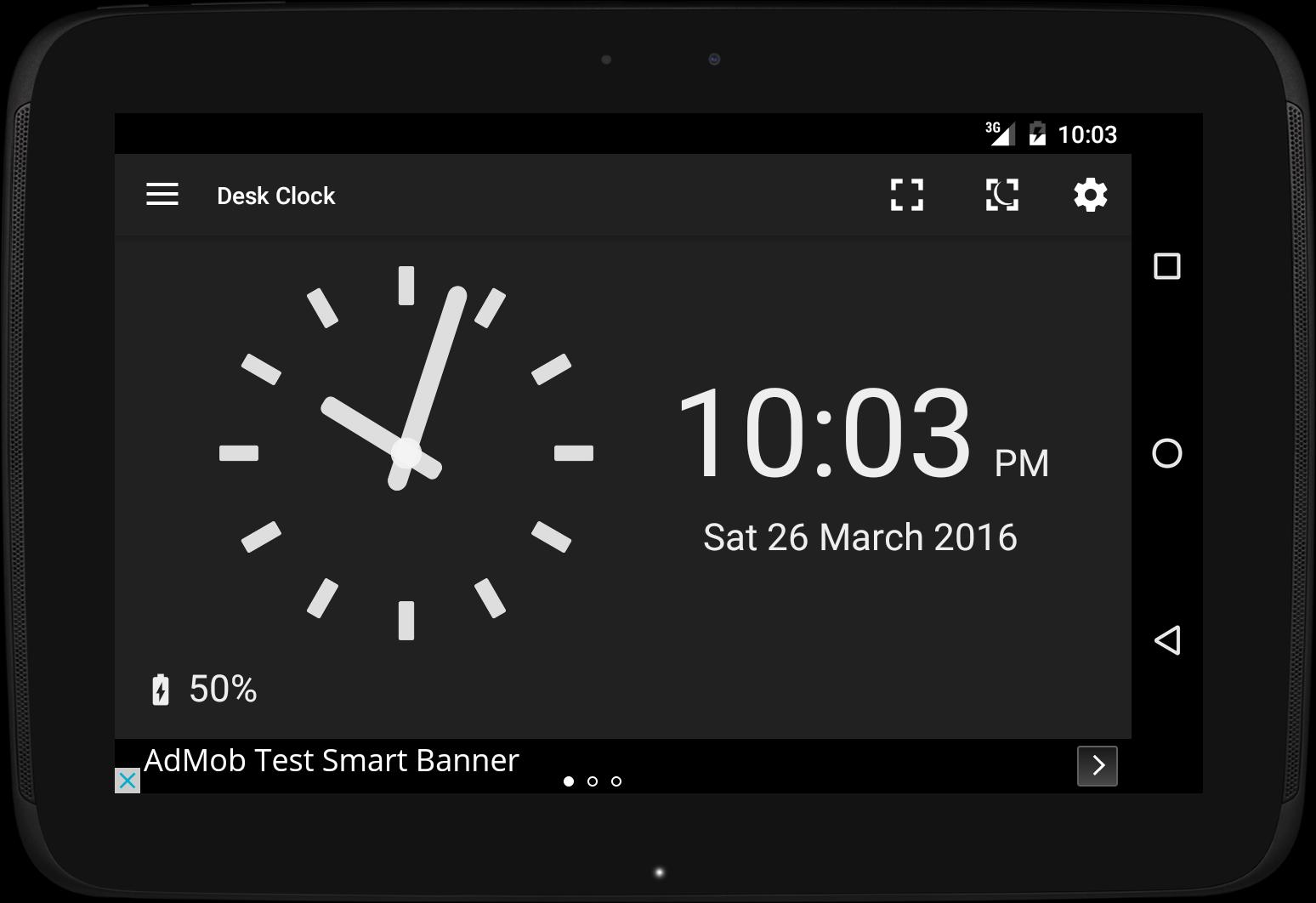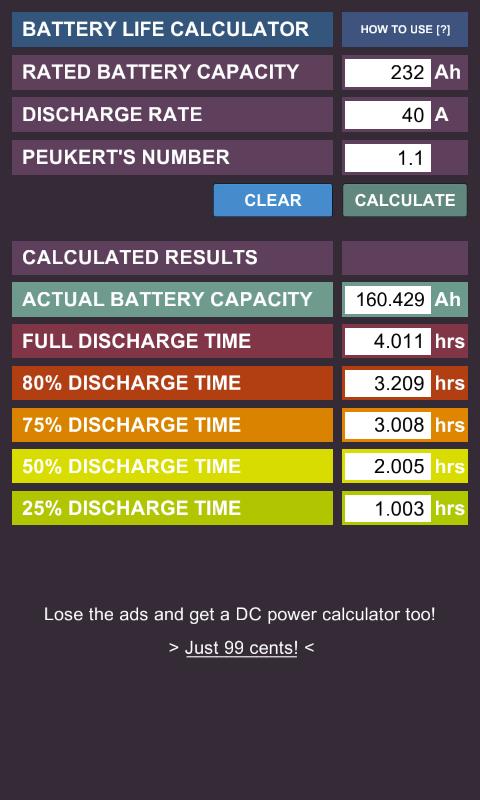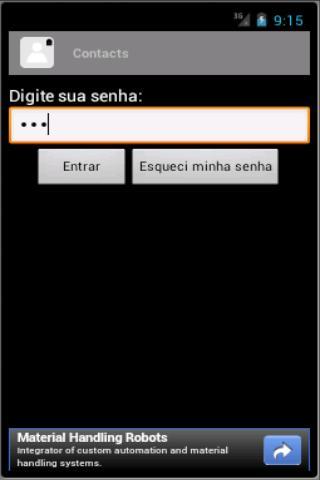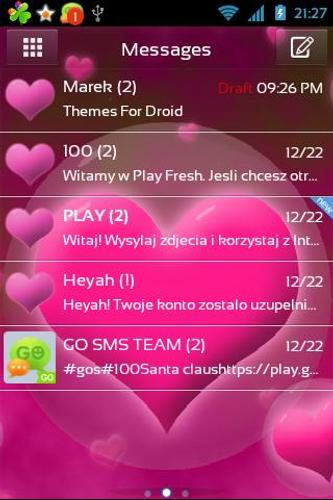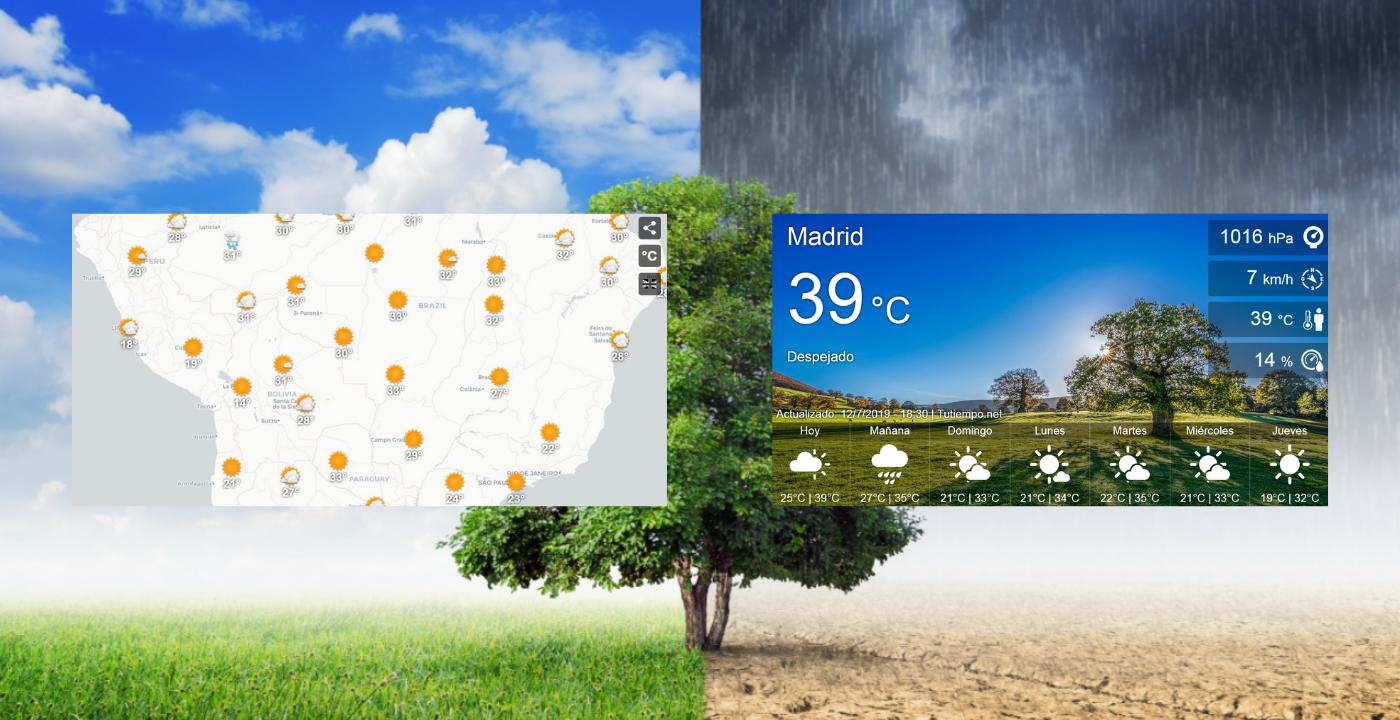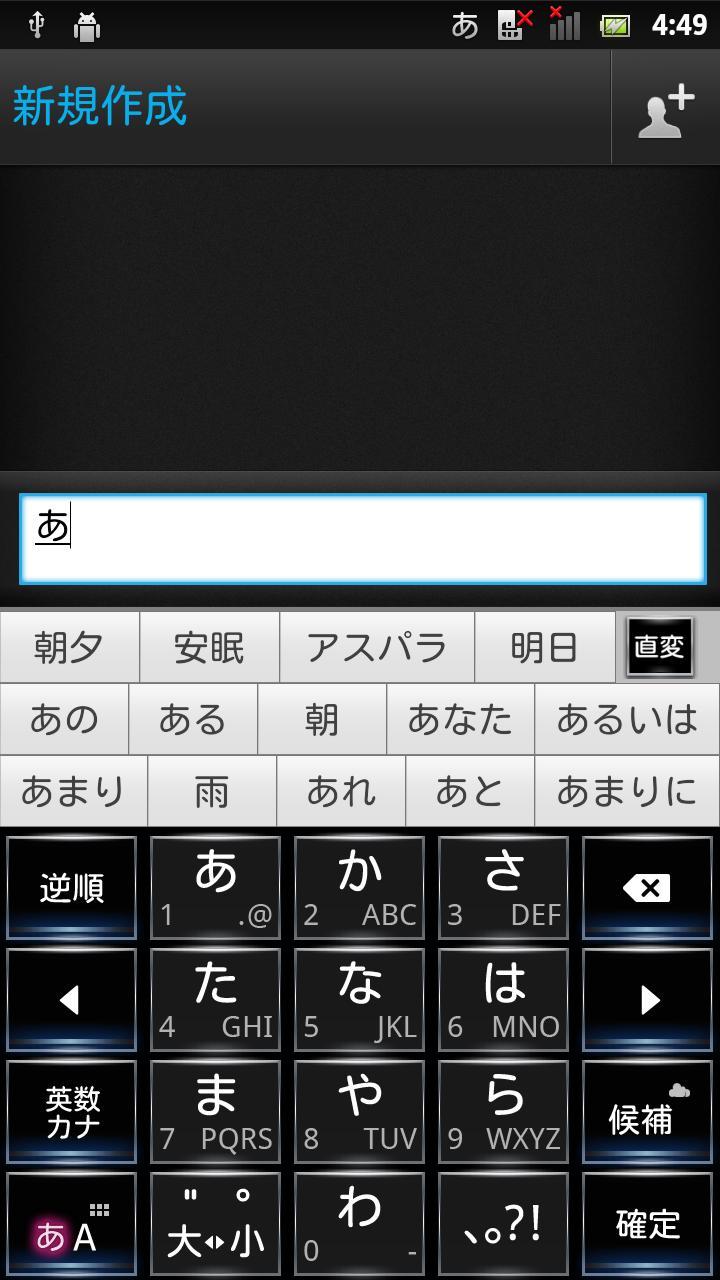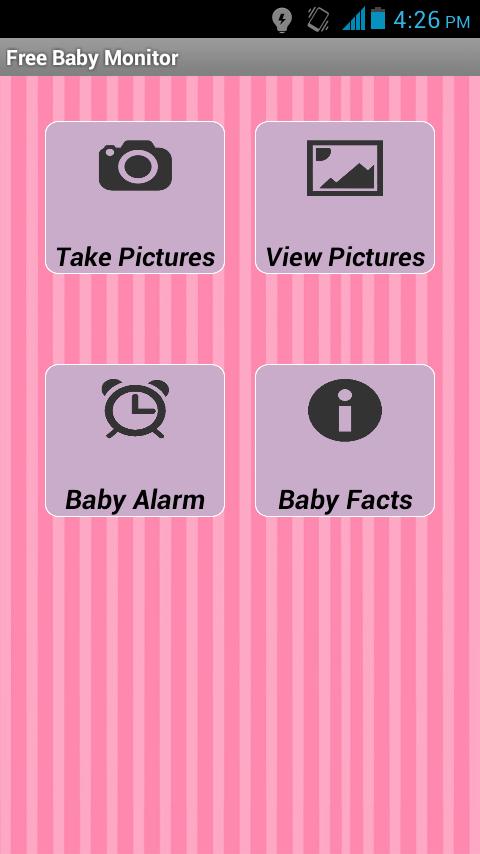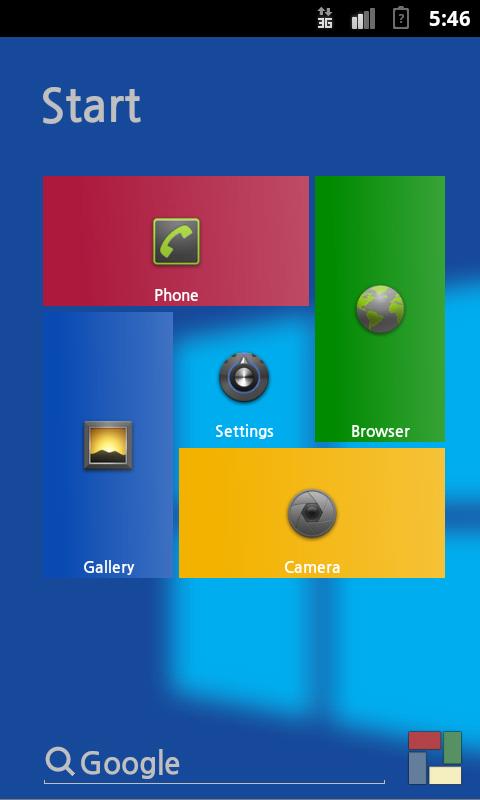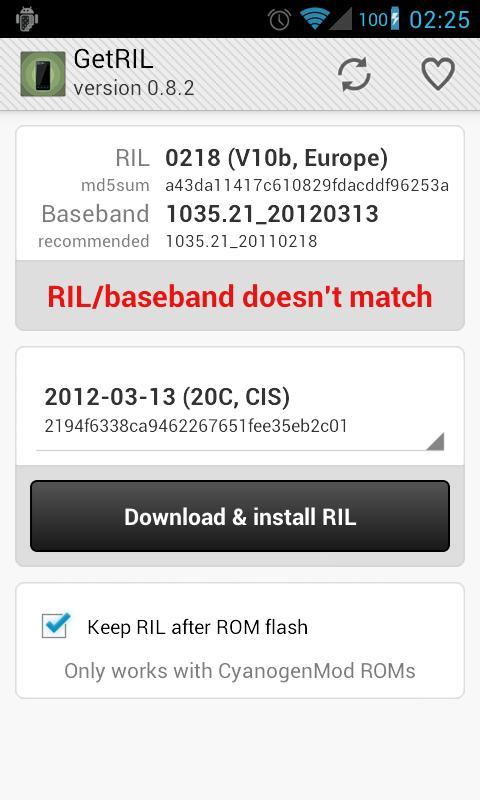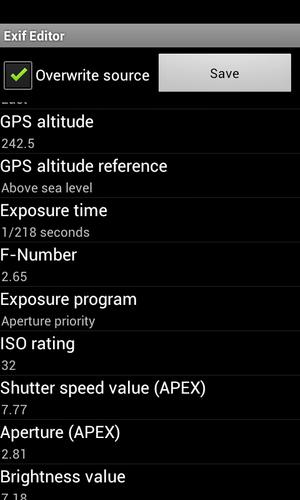Pic Shapes - FREE Professional photo shape editor for android.
Create stunning shapes for your beautiful photos easily with our Pic Shapes app. In this Pic Shapes app you will get lots of shapes, option to add color to your shapes and inbuilt photo editor to make your image even more appealing. Currently in Shapes we have Heart, Nature, Animal and Star shapes categories are available. In each of those categories we have many more shapes available.
Key Features:
1. App is exclusively designed for adding Shapes to your beautiful Images
2. Lots of popular shapes are included in this app
3. It takes less then a minute add Awesome shapes to your image
4. Option to change the shapes color
5. Option to Zoom in, Zoom out, Rotate, arrange image position inside the Shapes
6. Built in Image editor to edit your image easily in the app
Shapes:-
Nature Shapes:
In natures shapes you will find many shapes which is related to nature. Here you can apply nature designs on your photos easily. For example, you can apply tree, sun, moon, leaf etc.. designs to your image.
Animal Shapes:
In animal shapes you can find lots of animal related shape designs. Select any animal design to apply to your photo. Animal shapes example: Lion shape, horse, dog, bird etc.,
Star Shapes:
Here in star shapes category you will find all geometrical related shape designs. Example: star, triangle, circle etc.,
Heart Shapes:
Express your love with our heart shapes. We have many heart designs available in our Heart shapes category. Choose any heart from our heart design collection to express your feelings. Example: Single heart, broken heart etc.,
Color:
In our Insta shape app we also provided an option to add color to shapes. By default all our shapes comes with white color, if you wish you can change the white color of the shapes to something else by clicking on color option. Choose any color that you wish to apply to your shapes and click ok to apply that color.
Image Editor:
Sometimes you may need to edit your photo without opening other photo editor apps. To make editing task easier we offered photo editing option inside the insta shapes app itself. In photo editor option you will get
Crop: Use this option to crop your images. You can use Custom or you can choose predefined ratios to crop your photo.
Orientation: Easily rotate your image by using rotate option on this app. We also have Flip option to flip that image.
Effects: Add beautiful effects to your images easily with our predefined effects themes. Just click on that image effects theme to apply to your image.
Vintage: Add vintage effects to your image by choosing vintage themes.
Overlay: Add overlay effects to your image by choosing overlay themes.
Frames: Add beautiful frames to your image by selecting the frame from our frame designs.
Border: Add border to your image with border color of your own choice and also you can increase or decrease border thickness easily with slider controller.
Reset: Easily reset all the effects back to original image by clicking Reset button.
How to Use Insta Shapes App to add shapes to your image:
1. Open Image:- Open our Insta Shapes app. Once you open you will get an option to choose image. Choose the image. By default circle shape is added to your image
2. Adding Shapes: - To add shapes to your image, click on Shapes button and choose the shapes category and select the shapes that you need to add to your image.
3. Arrange image position:- To arrange the image inside the shapes just click on image move that image as per your wish. You can also Zoom in, Zoom out or Rotate that image inside the shapes.
4. Adding Color to Shapes:- To add color to Shapes click on Color option and choose the color that you need to add to shapes and click OK.
5. Image Editor:- You can also edit image inside the shapes even after applying shapes. To edit image, click on Editor and it will open the image in image editor.Edit image according to your wish and click Done button to apply that effects.